Register now to gain access to all of our features. Once registered and logged in, you will be able to create topics, post replies to existing threads, give reputation to your fellow members, get your own private messenger, post status updates, manage your profile and so much more. If you already have an account, login here - otherwise create an account for free today!

RsTools Guide
in General
Posted
What you need before using the checker:
Java
A license for the checker
Combos(data)
Proxies
WINDOWS USERS CHECK THE BELOW SCREENSHOT

Java:
Download and install Java, the checker requires it:
https://www.java.com/en/download/windows-64bit.jsp
Getting a license:
To purchase a license, you need to contact an admin in the discord server(It's the one with green name in discord):
https://discord.rstools.club/
Combos(Data):
Combos is as the name specifies a combo of username and passwords, you can get them from people or find them on forums, or have them yourself.
Checking your proxies:
download the proxy tool located here https://rstools.club/download/RsTools.Club%20Proxy%20Checker.zip
Extract it with winrar, 7zip what ever tool:
Insert the proxy/proxies you're going to check in the proxies.txt, in the format ip:port, and enter each proxy on a new line:
If your proxies requires username/password authentication, specify in the file after the ip:port. Example: 127.125.41.23:1080:username:password
After proxies have checked, they will be output into two files 'GoodProxies.txt and 'BadProxies.txt'
Setting up the checker:
Now that you have checked your proxies is good and ready to use the tool you need to download the tool itself:
First download the skeleton files from here: https://rstools.club/download/SimpleFilesV2.zip
Once you have purchased a license download the actual checker program(FastChecker.jar) from the link the bot messages you(You get a message once you purchase it from the admin)
Once you have download these two, make a new folder and call it what ever you like, and extract the SimpleFilesV2.zip there:
Then place the FastChecker.jar into RsTools RS Checker folder like this:

Now edit the socks.txt to have your good proxies:
If your proxies require username/password authentication, specify in the socks.txt file after the ip:port. Example: 127.125.41.23:1080:username:password
If your proxies are HTTP (KEEP THE ORDER OF IT LIKE SHOWN!) **The auth flag seen below is old, please add it after ip:port in socks.txt as the above message indicates** :

Now that you have setup your proxies you need to add license key in the run.bat, change license_key to your license key:

Using the checker
Now that you're actually ready to use the checker you need to specify which accounts it should check do it by editing accounts.txt:

and insert the accounts in the format username:password, each account it should check on a new line like this:

Now this is setup run the run.bat file:
It will ask if you're using rotating SOCKS(Proxies) if yes write: yes
if not write no:
press enter
It will now ask if you want the old or new format(It's only available for premium users)
Write new or old depending on which format you want and press enter:

It will then ask if you want to retry failed accounts(Program error or too many login attempts) once it's done running, write y for yes, and n for no
It will then ask for confirmation about the settings you just specified, and if you're happy with the settings press enter to save the settings, if you made a mistake write no and press enter
Then when you have pressed enter, it will ask you to press enter again to begin checking or write stop to cancel:

Press enter to begin:
Once it's done, the details will be output into the data folder:

Open the valids_f2p to see which accounts was available:
